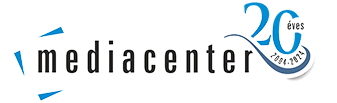Download letters to Gmail
Step 1
When you enter the Gmail interface, click "Settings (gear)" and select "See all settings"
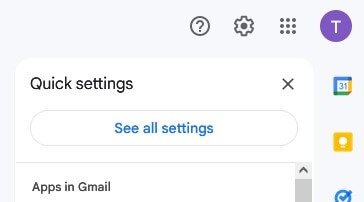
Step 2
Under "Accounts & Import", under "Check email from other accounts", click on "Add an email account"
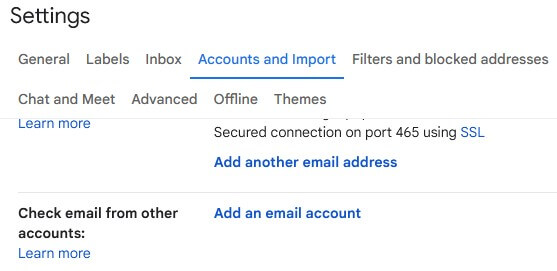
Step 3
Enter the email address you want to add.

Step 4
Select "Import emails from my other account (POP3)".
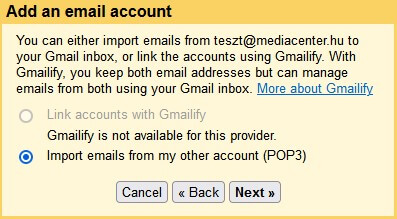
Step 5
Enter your POP3 server details, which are shown below, and click "Add account":
Username: full email address
Password: password associated with the email address
POP server: pop3.mediacenter.hu
Port: 110

Your email account has been successfully added.
You can optionally configure to send mail directly from the newly added e-mail address. The steps to do this are as follows:
Step 6 (optional)
Select the option "Yes, I want to be able to send mail as my mail address".
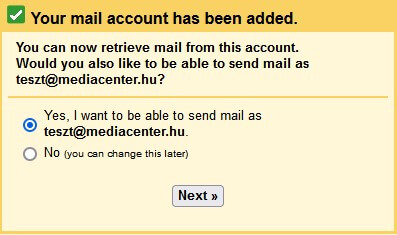
Step 7 (optional)
Enter the name of the email address to display, then click Next step
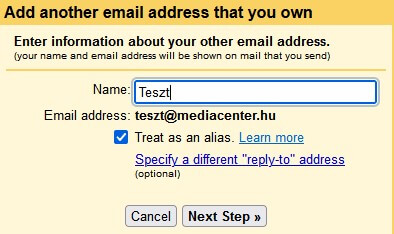
Step 8 (optional)
Enter your SMTP server details as shown below, then click Add Account:
SMTP server: pop3.mediacenter.hu
Port: 465
Username: full email address
Password: password associated with the email address
Select secure connection using SSL
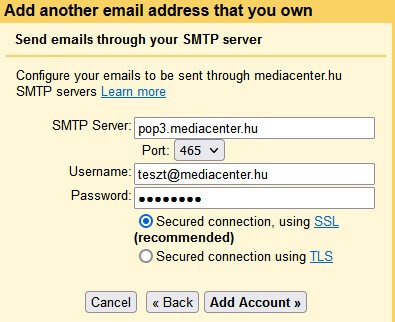
Step 9 (optional)
As a final step, perform the authentication requested by Gmail.