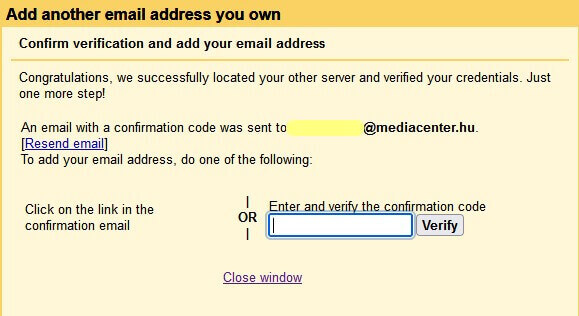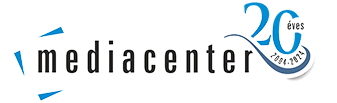Setting an email alias in Gmail
Step 1
In your Gmail mail system, click on "Settings" in the top right corner, then "See all settings".

Step 2
Go to "Accounts & Import", then in the "Send email as" row, select "Add another email address".
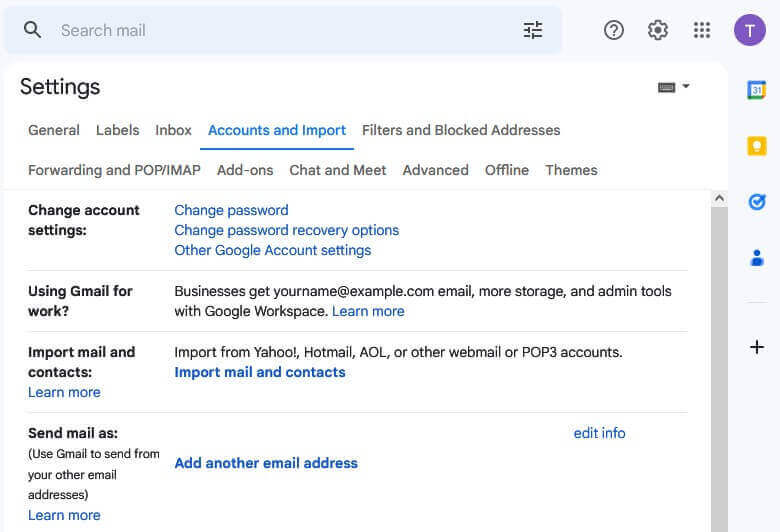
Step 3
In the pop-up window, enter your name and the email address you want to add. If you would like to view the replies to the sent emails in the gmail interface, click on the button Enter another reply address and enter your gmail email address (optional). To continue, click on Next step.

Step 4
Important! The information described below works for mailboxes set up for storage (or storage and forwarding) in our company, but not for mailboxes set up for forwarding only. Forward-only email addresses do not include SMTP, so you cannot set it up in the Gmail interface. To make it work, you must set the account to store and forward.

SMTP server: pop3.mediacenter.hu
Username: full e-mail address
Password: password associated with the e-mail address
Port: 465
Select Secured connection using SSL (recommended)
Important! E-mails in the mailbox for storage (and forwarding) must be regularly deleted from www.levelcenter.hu, otherwise the account will be full and forwarding will not work.
Step 5
At the end of the setup process, gmail sends a verification code to the mailbox you have set up, once you have entered this code, the setup is complete and you have successfully added your mailbox as a sender in the gmail mail interface